Google reCAPTCHA
Enhance the security of your forms by integrating Google reCAPTCHA. Follow these simple steps to set it up on your desired form and ensure a secure and reliable data collection process.
Please add the forms.reform.app domain to your reCAPTCHA settings.
- Locate the reCAPTCHA Integration:
- Navigate to the form you want to add Google reCAPTCHA to.
- On the left side of the screen, find the "Integrations" option and click on it.
- Scroll down the Integrations list until you find the reCAPTCHA option.
- Click on "Add integration".
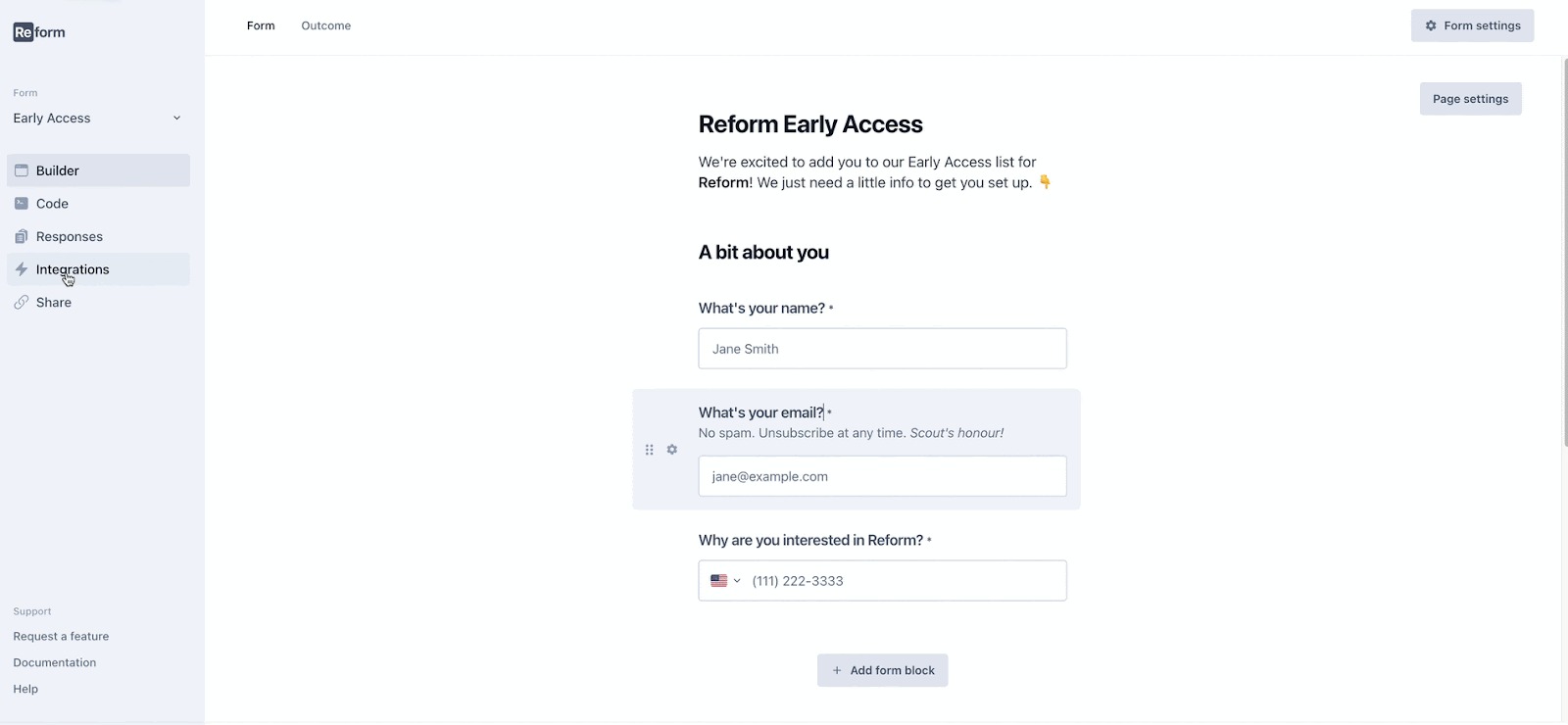
- Set Up reCAPTCHA:
- You will be redirected to the reCAPTCHA setup page.
- Enter your Site Key and Site Secret. These keys can be found in your reCAPTCHA admin panel.
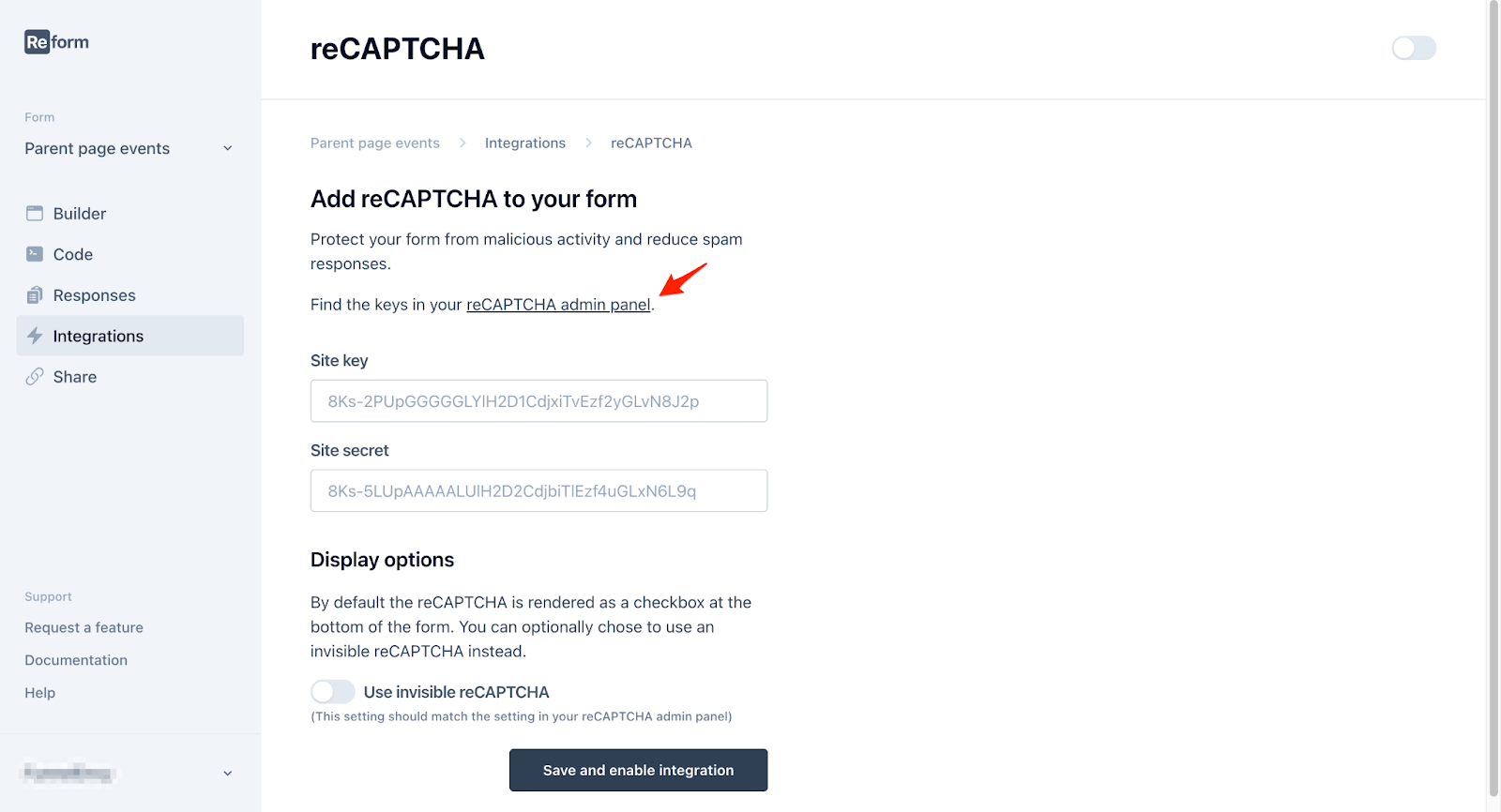
- Find Your reCAPTCHA Keys:
- Log in to your reCAPTCHA admin panel.
- If you haven't set up reCAPTCHA for your site yet, follow the instructions provided by Google to get your keys.
- Copy the Site Key and Site Secret.
- Enter reCAPTCHA Keys:
- Return to the reCAPTCHA setup page on our platform.
- Paste the Site Key into the "Site Key" field.
- Paste the Site Secret into the "Site Secret" field.
- Once the keys are entered, click on the "Save and enable integration" button at the bottom of the page.
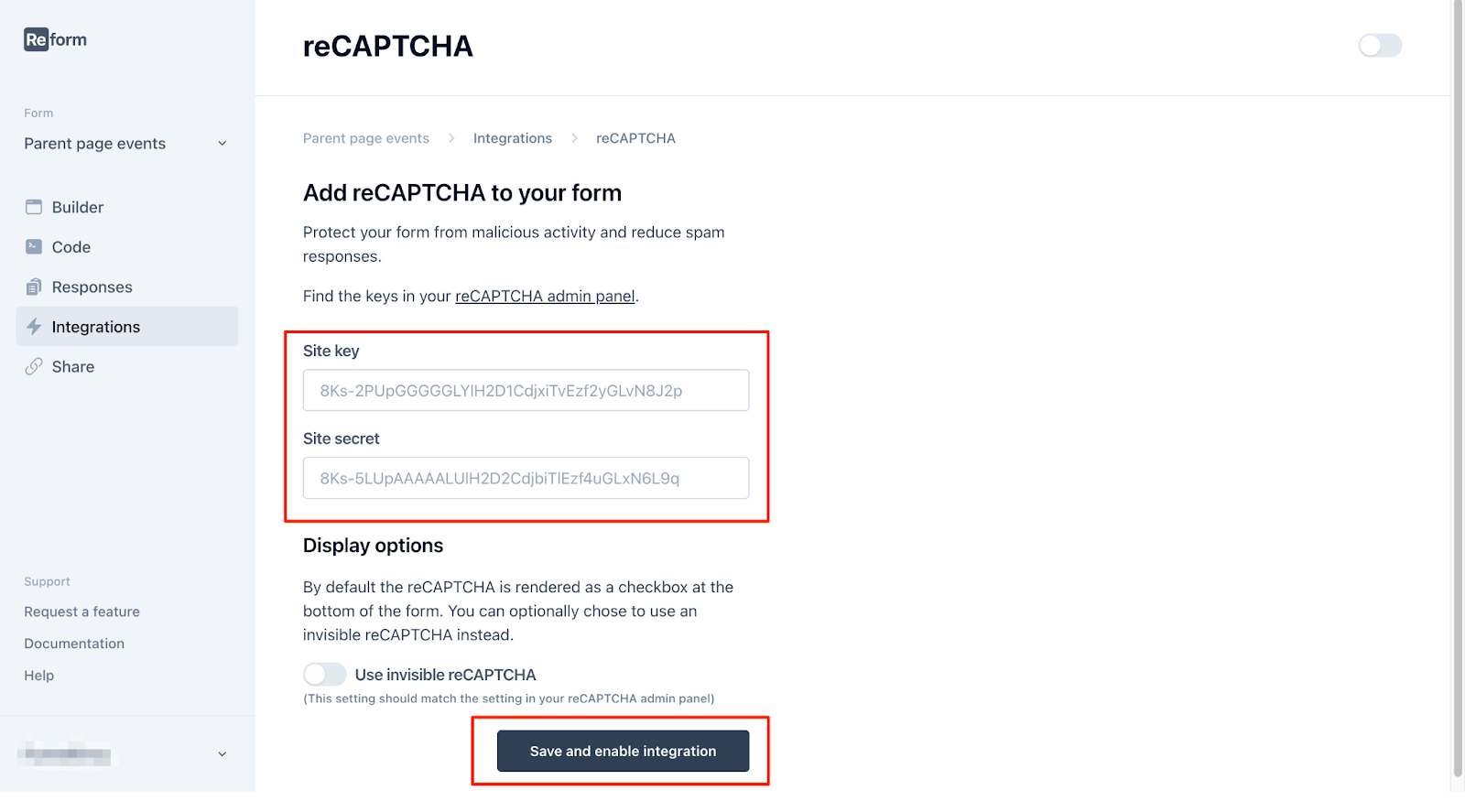
How reCAPTCHA Works on Your Form
- reCAPTCHA Visibility: The reCAPTCHA will not be visible in the form builder. To see reCAPTCHA in action, preview the form or view it if it has been published. The reCAPTCHA will be displayed on the first step of the form.
- Submission Blocking: Form submissions that fail reCAPTCHA will be blocked from submission. This ensures that only submissions that pass the reCAPTCHA check are accepted, effectively preventing spam and unauthorized submissions.
By following these steps, you can easily integrate Google reCAPTCHA into your forms, adding an extra layer of security to protect against spam and abuse.
You can always remove (and add back) the reCAPTCHA from your form by disabling the Integration from the Integrations page. You simply need to switch the toggle next to reCAPTCHA:
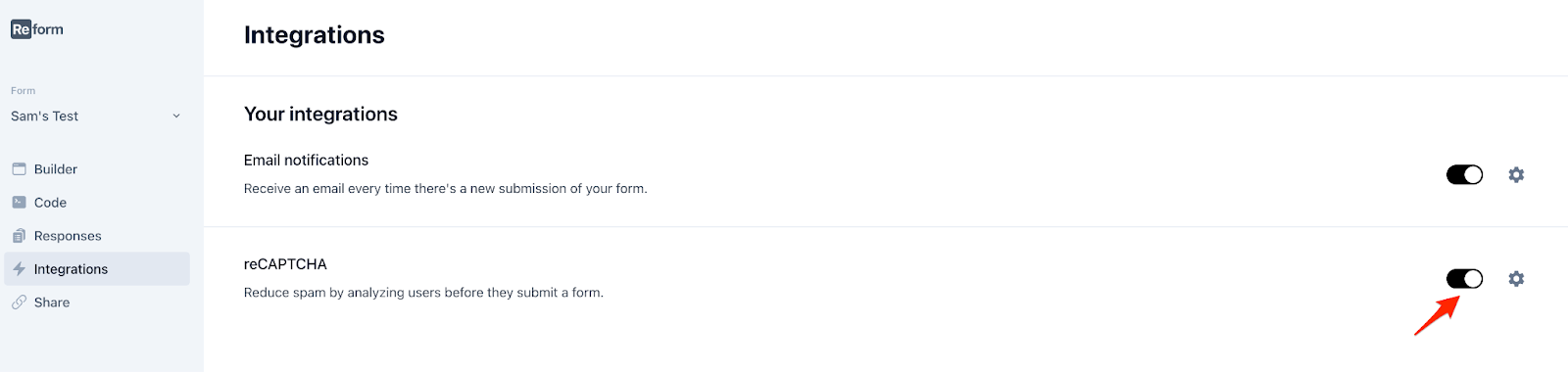
Need Help?
If you're experiencing issues or have questions, please contact us at [email protected]. We're here to assist you!