Transparent backgrounds
Using a transparent background for your form allows your website's background color to show through, helping the form blend seamlessly into your site. Here's how to set up a transparent background for your form:
- Access the Share Options:
- Click on the "Share" option located on the menu on the left side of the form builder screen.
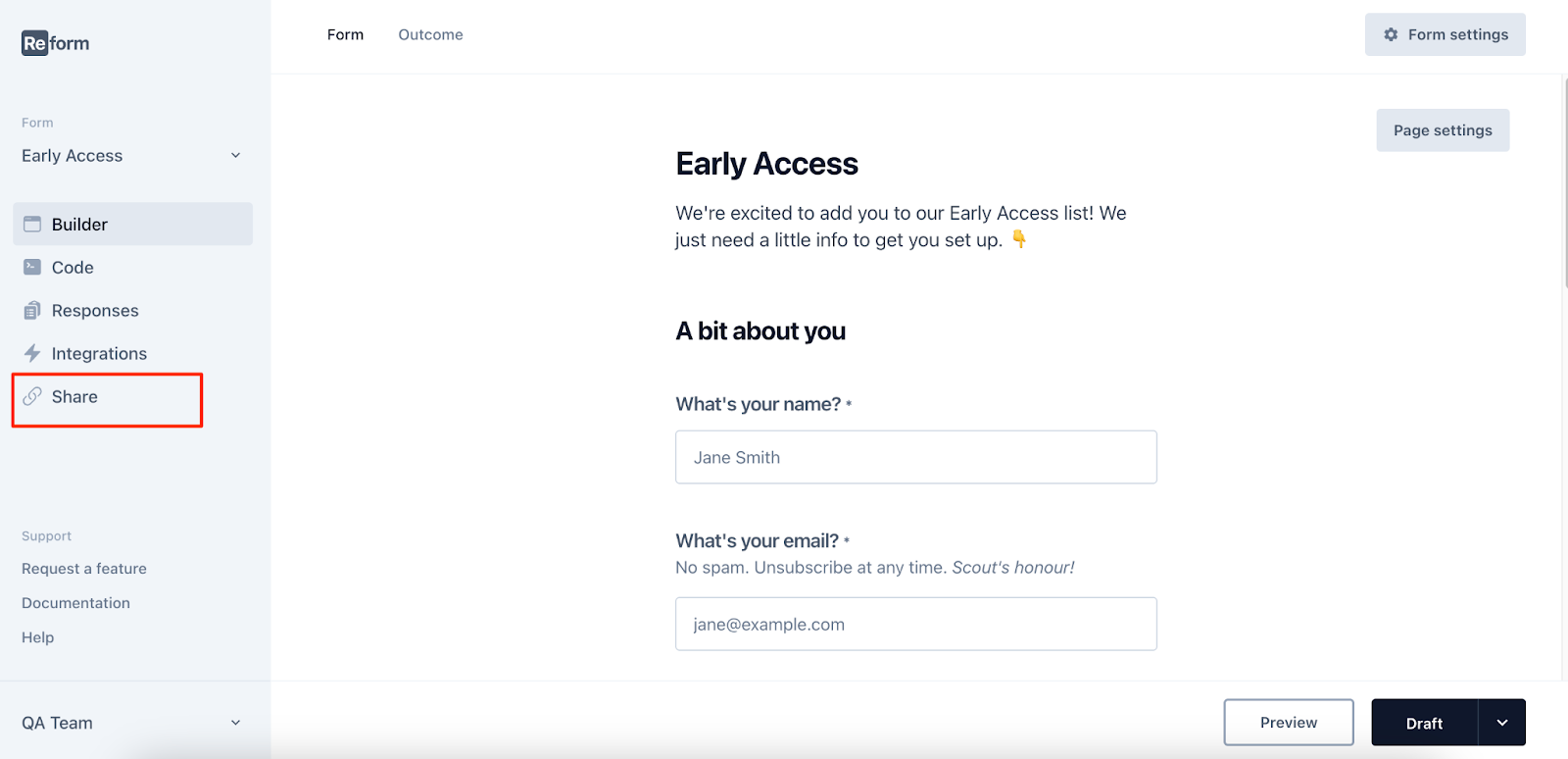
- If you have not upgraded your plan, a message will appear informing you that sharing your form is only available on the "Basic" or "Pro" plans and prompting you to upgrade.

- Click "Upgrade now" to be taken to a page where you can choose your plan and complete the upgrade so you can share your form.

- Navigate to Embed Options:
- Select the "Embed" tab from the menu at the top of the page. This menu offers three options: Link, Embed, and Headless.
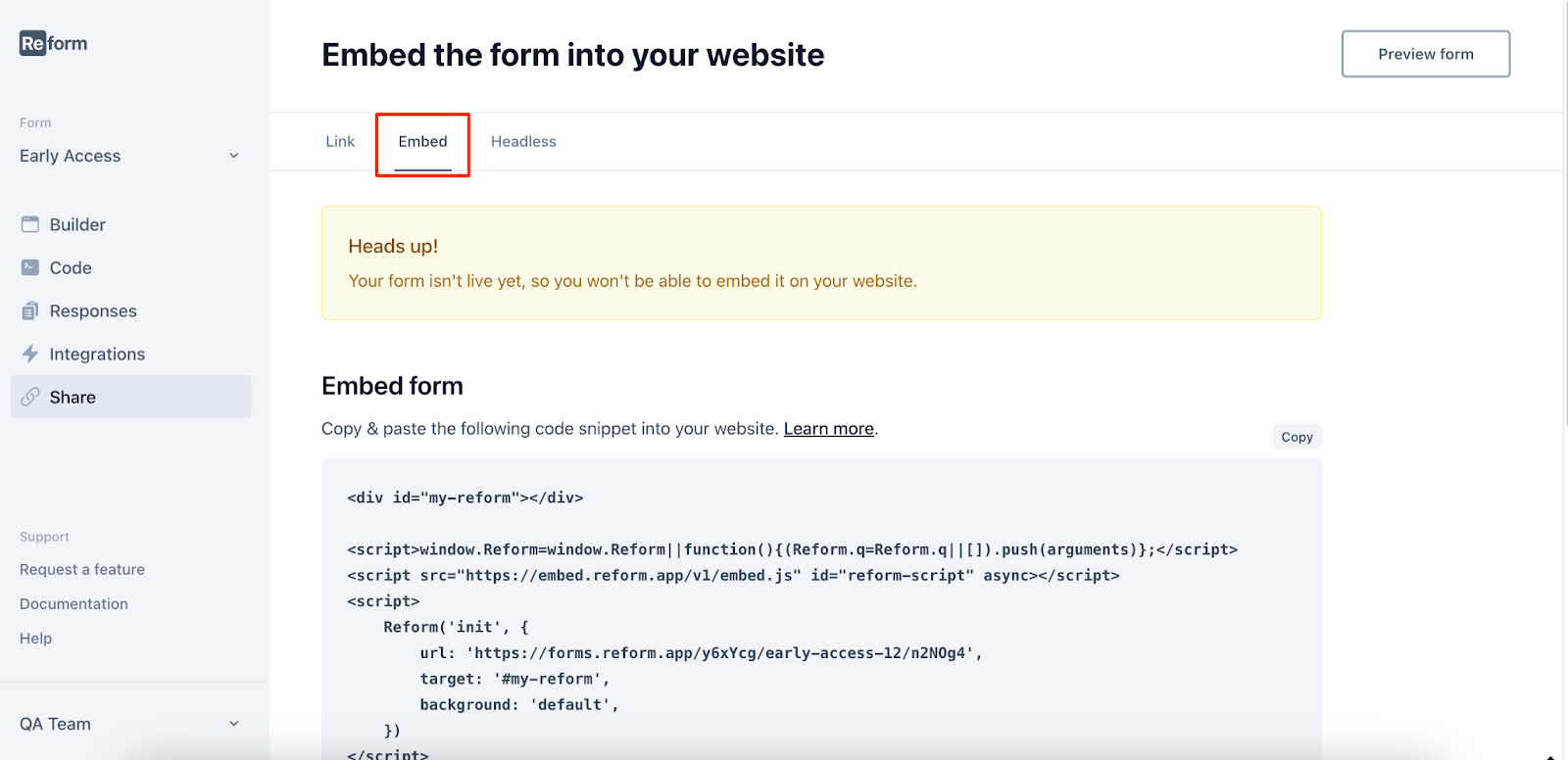
- Enable Transparent Background:
- Below the form code, locate the toggle labeled "Transparent Background" and switch it on. The code will automatically update to make the form background transparent.
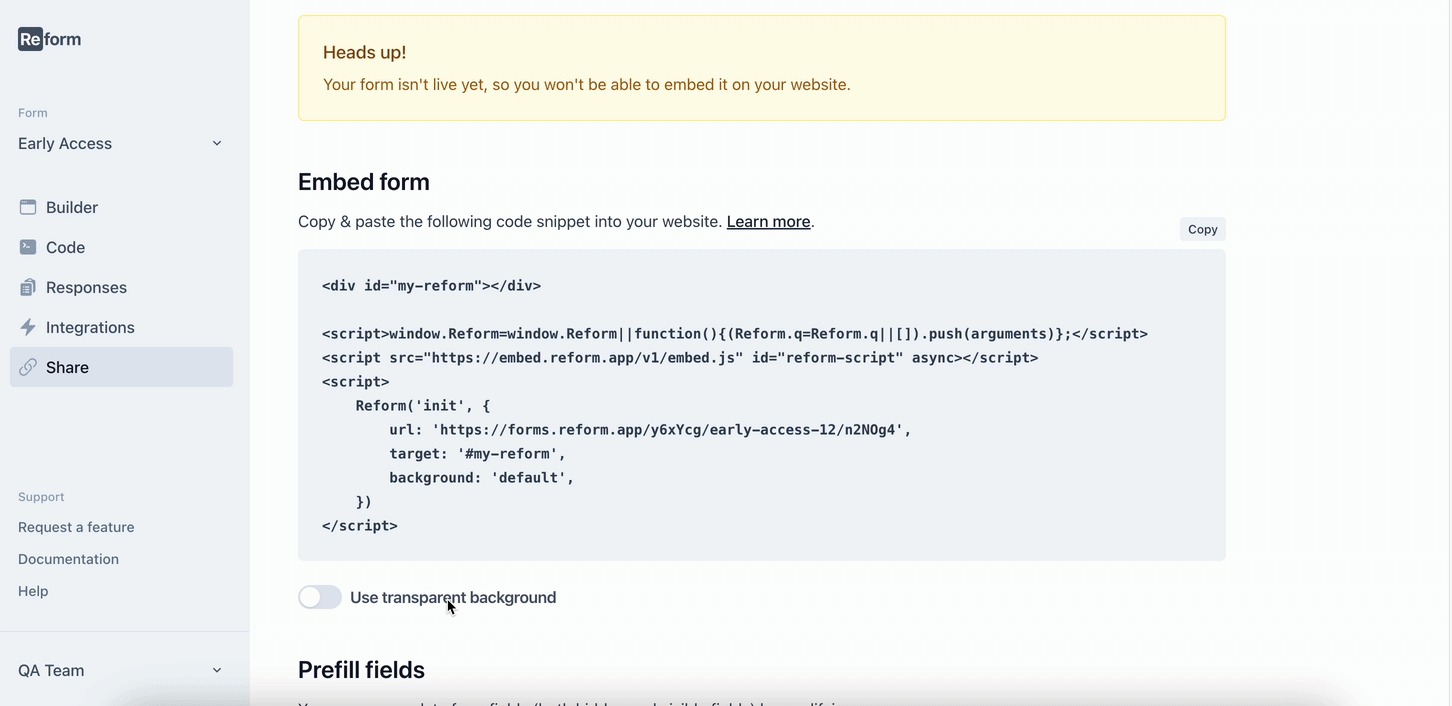
- Copy and Paste the Code:
- Copy the updated code snippet.
- Paste it into the HTML of your website where you want the form to appear.
Important Note:
It's recommended to use a transparent background only if your website has a light background. The default form text is dark gray, and embedding the form on a dark background may make the content difficult to read.
By following these steps, you can ensure that your form integrates smoothly with your website's design, providing a cohesive and professional appearance.
If you're experiencing issues or have questions, please contact us at [email protected]. We're here to assist you!